Changing plans
Content also available for tax entities or on our global site.You can upgrade or downgrade your plan at any time.
Note: Changing your plan takes immediate effect.
1 – From any page within Sharesight, click ‘Account Settings’ from the top right of the screen.
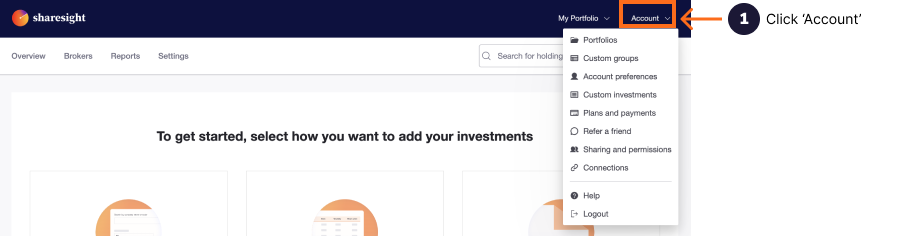
2 – From the dropdown menu, select ‘Change Plan’.
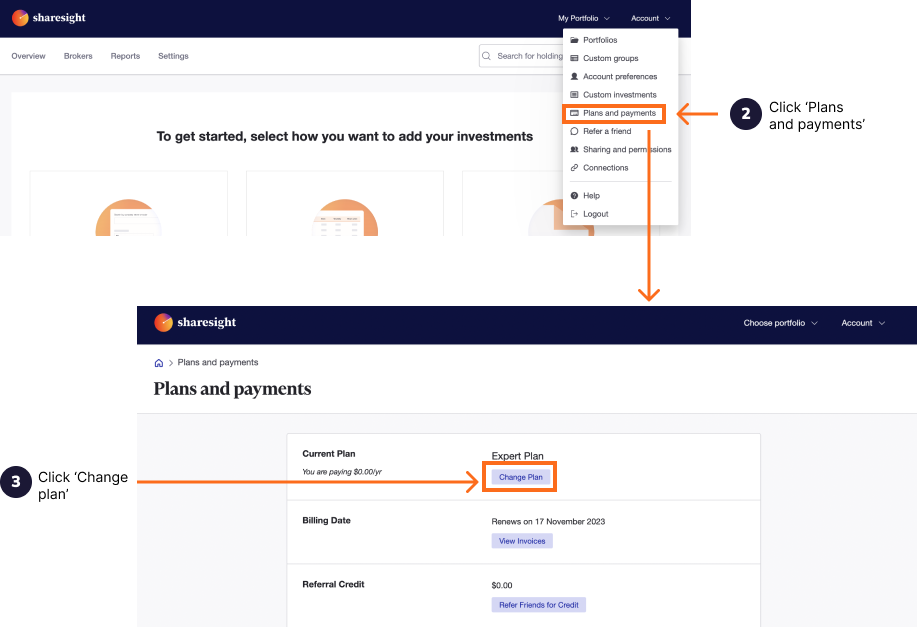
3 – Your current plan is highlighted in green. Click on the action button on the plan you wish to change to. You are able to upgrade, downgrade and renew your plan from the change plan page.
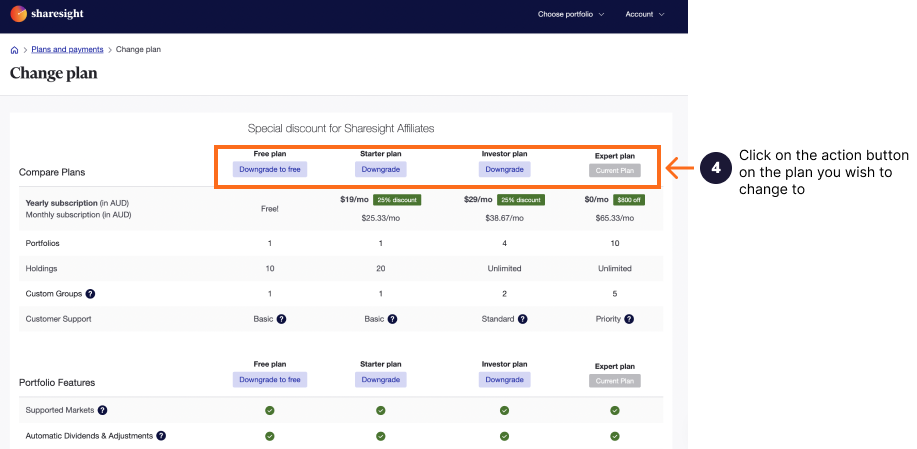
Upgrading
When you have upgraded your plan you will receive an upgrade invoice for the additional amount owing until the end of your current billing period. When your next invoice is due you will be invoiced at the new plan rate.
Downgrading
Downgrading your account will take effect immediately. We do not provide refunds. When downgrading your account, you may be prompted to delete portfolios if you have more portfolios than the subscription plan allows for. Untick the portfolios you wish to delete.
Note: Deleted portfolios cannot be restored.
Last modified on January 5, 2023 UTC
